Video conferencing brings plenty of benefits to productivity and life quality, especially when working from home. But one thing it hasn't done is to make us look better. Poor lighting in video conferencing might make you appear washed out, tired, indifferent, or even unwell. To look professional, the key is setting up video conference lighting for remote working. In this article, we will talk about the following topics to help you appear good in video conference:
- What makes a good video light for online conferences?
- Tips on how to light for video conference.
- What else can you do to look great in video conferences?
What makes a good video light for video conference?
A video light is a must to ensure good video conference lighting in any situation. It won’t be restricted by the weather, time, and room environment. But what features should you look for? Though these may depend on your budget and needs, we have a list for you to narrow down the options.
- Adjustable brightness
- Variable color temperature
- Included diffuser
- Adjustable height, placement, and so forth
- Compatible with tripods and other stands
- Long battery life or multiple options of power supply
- Good size (if you have a small workplace, search for something compact, but make sure it's tall enough to adequately light your face)
- Light weight
COLBOR has introduced several lights that meet the aforementioned requirements. For example, the CL60 is adjustable at brightness from 0% to 100% and at the color temperature of 2700K-6500K. The Type-C port can receive power from power mains by PD adapter or mobile power supplies like V mount battery, power bank, or NP-F batteries. The compact size and 550g weight make it flexible for carrying. There is also a Bowen Mouth reflector to soften the light and a light base for mounting it in any place you want.
How to set up home office video conference lighting?
Here are some tips to help you set up video conference lighting perfectly and avoid some common mistakes.
Avoid backlighting
If there is a window or other sources of natural light in your working room, ensure it isn’t behind your desk directly. Otherwise, your image will either lose quality or have a blown-out backdrop. For this reason, resist the urge to position your workstation directly in front of the large, gorgeous window in the background of your video conference.
Open your curtains and allow the sunlight in, but make sure it doesn't shine directly on your back. Don't have natural light behind you is the first guideline of natural lighting. Your face will appear too dark or your backdrop will appear too bright if you are backlit in this manner.
Pay attention to the position of the brightest light source
Place the primary light source exactly in front of you or at a 45-degree angle. It's fantastic if you have a large window in front of you where you work. You have this lovely, large light source that will brighten your face right up.
To add interest to the frame, turn so that you're at a 45-degree angle to the window. This will cast a light shadow on one side of your face. It's a little bit more attractive, de-emphasizes your flaws, and has a cinematic feel to it.
And what if you don't have a window or it's dark outside? Locate the most strong light source in your room—perhaps a lamp—and place it properly, using the same rules as for the window.
If you don't want to fiddle with angles, keep this simple guideline in mind. Ideally, you should position yourself such that the strongest source of light is behind your camera (and above it, if possible).
Be careful with overhead lighting
When setting up your video conference lighting for remote working, you should also be mindful of overhead lighting, such as the primary ceiling fixture. Avoid sitting right under the ceiling light, or it will cast hard shadow on your face.
Get fancy with two and three-point lighting
Once you've mastered the fundamentals, if you want to take a step forward, think about using a two-point or three-point lighting setup.
Two lights—the key light and the fill light—work together to keep either side of your face from being overly shaded while also creating dimension.
When using this two-point method, it is recommended that you position the lights behind or parallel to your webcam, oriented toward your face. Make one of the lights brighter than the other. This will provide a small touch of shadow and depth to your facial lighting, resulting in a more attractive and professional appearance.
Add a third light to your room to make video conference call lighting even fancier for remote working. You'll need the following components:
- Key light: It is the main light in the arrangement and should be responsible for around 75% of the light on your face. Place it at a 30 to 45-degree angle to you, rather than directly in front of you. If you're unsure, a 45-degree angle is a good starting point.
- Fill light: Ideally darker than the main one, it fills the darkened region, bringing forth more detail. Place it on the other side of the camera, at the same angle as the main light.
- Back light: This third light is referred to as a "rim light" or "hair light." It helps to better clarify the outline of your image, making it appear three-dimensional. Position it behind you, opposite the main light, and out of frame.
For more information, you can check the article Why is three point lighting used?
Don’t forget about your screen
Remember to account for your computer screen and any other displays you may have when assessing the sources of light in your area.
Adjust the brightness of your screen as well, especially if you're on a video conference without any natural light. Your screen may be a significant source of light. Your face's highlights can be blown out by a bright screen, giving you a Casper the Ghost-like appearance.
Other ways to look great on video conferences
It takes more than just your video conference lighting for remote working to seem sharp and professional. Here are a few more tips to stream for success.
Use filters
Zoom, Microsoft Teams, and other video conferencing services have filters for adding a soft-focus look or other enhancements. You may, for example, use Zoom filters to adjust the lighting or smooth the skin.
Frame your shot
The position of the camera is important. Avoid seeming like a little head at the bottom of a large box for the finest framing. Adjust your laptop screen so that your eyes are about one-third of the screen, and your head and shoulders take up roughly a third of the screen's space. This ensures that you seem excellent, professional, and proportionate.
Use accessories
Curtains: Make sure you have some drapes or other window coverings that allow you to manage the light entering if your space receives natural light.
Tripod: Getting a tripod to mount your LED video conference lighting for remote working can be helpful if you decide to go that route. Even if the light already has a tripod or stand, you can decide that a different size tripod would better suit your requirements. Find a tripod that is adjustable and has different height settings.