The iPhone photography light enables you to capture professional-quality photos under any circumstances. Carrying an iPhone with you every day means you have a remarkably powerful camera at your disposal. While it is capable of capturing good photos, the crucial factor for achieving great results is lighting. Dimly lit surroundings can introduce various unwanted elements into your images, such as noise and pixelation. In this article, we will focus on the following topics to help you master lighting for iPhone photoshoots better.
- Why is light important for iPhone photography?
- Three lighting basics to understand for better iPhone photos
- What light and lighting accessories can you use for iPhone photography?
- Four tips for stunning iPhone photos

Why is light important for iPhone photography?
Photography can be considered as creating art with light. The term "photography" originates from the Greek words "photos," which translates to "light," and "graphe," which means "drawing." Photography relies on light, and without it, the practice would not exist.
The various types of light have a significant impact on the outcome of your photos. Capturing an image of the same scene or subject at various times of the day will yield markedly diverse results, with some being more favorable than others.
Three basics of iPhone photography lighting to understand for better photos
Understanding iPhone photography light is crucial for capturing outstanding images. Light possesses numerous characteristics, presenting varying temperatures or colors, qualities, and directions.
Color temperature: It builds the mood and requires careful white balance setting
Light consists of a diverse range of colors spread across various wavelengths. Different light sources emit differing levels of each wavelength, or color, which can be quantified in degrees on the Kelvin scale. Achieving precise white balance involves adjusting your color temperature settings to correspond with the color temperature of the specific light source. The following list outlines the temperatures associated with different light sources:
- Sunny day: 10000 - 15000K
- Cloudy sky or in the shade: 6500 - 8000K
- Clear sky at noon: 6000 - 7000K
- Daylight: 5500 - 6500K
- Flash: 5000 - 5500
- Fluorescent bulbs: 4,000 - 5,000K
- Dawn: 3,000 - 4,000K
- Incandescent bulbs: 2,500 - 3,000K
- Candle: 1,000 - 2,000K
Light quality: Soft and hard light creates different effects for iPhone photography
In addition to varying in color, light can also vary in brightness. The terms hard and soft light are used to characterize the lighting in a photograph based on the shadows it casts.
Hard light generates abrupt shadows, resulting in a rapid transition from darkness to brightness with well-defined edges. In contrast, soft light exhibits a smoother shift from brightness to darkness, featuring a gradual transition rather than a sharp line.
Soft light is commonly favored because it wraps around a subject, revealing more detail. For iPhone portraits, soft light is typically the most flattering, as hard light tends to accentuate skin imperfections. However, hard light often produces a more striking image. Due to its higher contrast, hard light also tends to be more suitable for black and white photography. There is no definitive answer regarding the use of hard or soft light in iPhone photography, but it's essential to understand the visual effects they produce and determine whether they align with the desired outcome.
Lighting direction: It affects the depth and dimension of iPhone photos
iPhone photography light can originate from various angles. When using existing light sources to capture photos with your iPhone, you are unable to adjust the light's position (that capability is reserved for studio lights and external flash units). Nonetheless, you can often modify either the subject's placement or your own position to control the direction of the incoming light.
Front Lighting: When the photography light is positioned in front of your subject, the individual or object being photographed will be well-illuminated with minimal shadows. Front lighting is straightforward to photograph because the automatic exposure modes typically perform effectively in this lighting scenario. Illuminating an object from the front tends to reveal the most intricate details. However, it also has its limitations. In the case of portraiture, front lighting causes the subject to face directly towards the light source, resulting in squinting. Even when capturing non-human subjects, front lighting fails to infuse depth or drama into an image.
Side lighting: Side lighting provides an effective method for infusing depth into an image. When light enters from one side, whether at a 90-degree angle, a 45-degree angle, or somewhere in between, it casts shadows on the opposite side. This technique enhances the depth and imparts a more three-dimensional feel to the image.
Back lighting: Backlighting occurs when the light source illuminates your subject from the rear. In this scenario, as the photographer, the light will be in front of you. Shooting directly towards the light yields a distinctly different effect compared to shooting with the light behind you. One of the reasons to use it is to produce a silhouette photograph. In this case, the subject appears as a dark outline against a bright background. If you desire a beautiful warm halo around your subject, backligting is also a good lighting direction to use.

What lighting gears can you use?
For iPhone photography, you can enhance your lighting with various gear options to improve the quality of your photos. Here are some lighting gear suggestions to consider:
- LED light for iPhone photography: Adjustable and portable LED video light can provide additional light when shooting in low-light conditions or to add fill light for portraits.
- Ring light: A ring light attachment can help create even and soft lighting for close-up shots, selfies, or portrait photography.
- Clip-on smartphone light: This iPhone photography light can be attached directly to your smartphone to illuminate subjects in dimly lit environments.
- Light diffuser: This is one of the best lighting accessories for iPhone photography. Using a light diffuser can help soften harsh lighting and create a more flattering and natural look for your subjects.
- Reflector: Reflectors bounce and redirect light to fill in shadows and enhance natural light sources, creating a more balanced and appealing lighting setup.
- Mini tripod with built-in light: Some mini tripods come with built-in lights that can provide additional illumination and stability for your iPhone photography.
- External flash: For more advanced users, an external flash unit can offer powerful and versatile lighting options for various shooting scenarios.
Selecting the right lighting gear will depend on your specific photography needs and preferences. Experimenting with different tools can help you find the best setup to achieve the desired lighting effects in your iPhone photography.
Four iPhone photography lighting tips for stunning images
Here are four tips for you to get the best light for iPhone photography.
Take iPhone natural light photography at golden hour
Soft, diffused light is preferable for iPhone photography, and it is most gentle during sunrise and sunset. The period just before the sun rises or sets, known as the golden hour, stands out as one of the optimal times for photography due to the exceptional light quality it offers. Images taken during the golden hour showcase warm tones, often featuring abundant red, yellow, or orange hues resulting from the sun's low position on the horizon. Additionally, sunrise and sunset present ideal opportunities for capturing silhouette photos and stunning landscapes.
Use soft light for iPhone photography for flattering results
Soft light is produced by iPhone photography light that is both large and positioned near the subject. When capturing a portrait using window light, positioning the subject closer to the window will result in softer lighting. Another way to achieve soft light is by diffusing it across a larger surface area, which is why professional photographers often use white umbrellas to soften their lights. While investing in studio lighting may not be practical for iPhone photography, you can still create soft light by understanding its characteristics. For instance, overcast days naturally provide soft light as the clouds act as a diffuser, similar to white umbrellas. Additionally, shaded areas offer soft light even on sunny days.
Set white balance properly to avoid unwanted color tint in iPhone photos
There are various colors of light, and while your eyes can adapt swiftly to changes in color temperature, your camera lacks this ability. The white balance settings on your iPhone address the camera's limitation in adjusting to different light colors. When set accurately, the white balance ensures that objects that appear white in real life will also appear white in the images. However, if the white balance is inaccurate, these white objects may appear tinted with either yellow or blue.
Pay attention to exposure when using backlighting for iPhone photography
Although mastering backlighting can be challenging, it has the potential to produce stunning images. When your subject is backlit and the camera's auto exposure mode evaluates light from the entire scene, your subject may appear dark or even as a silhouette. To avoid this, you can adjust the exposure by tapping the screen to focus solely on your subject or use manual modes.
Using manual modes will ensure proper lighting for the subject. However, this may lead to an overexposed background due to the significant contrast created by backlighting. To prevent the background from being overexposed, activate the flash (not on auto). By using the flash, you can add light to the subject, reducing the extreme contrast between the subject and the background. This approach, known as fill flash, represents one of the most effective ways to utilize the built-in flash feature on your iPhone.