Note: COLBOR Studio App also requires the Location & Nearby Devices permission for working properly on Android phones and tablets.














Note:
COLBOR Studio App also requires the Location & Nearby Devices permission for working properly
on Android phones and tablets.